More and more people are now thinking to start their journey in their blogging platform.If you are reading this that means you are one of them.So you have decided ha to take your step into the platform of blogging.
If you want to make most out of your free then you are at a right place.Blogging is a great way to boost your online influence.So if you are looking for how to create a blog than this detailed guide is for you.
How To Create A Free Blog At Blogger? |
Beginner's Guide
Creating a free blog using Blogger.com is really easy. I’ll give you few easy instructions and follow them accordingly to start a free blog on blogspot blogging platform.
How to Start a Free Blog at Blogger
Step1 Lets Begin
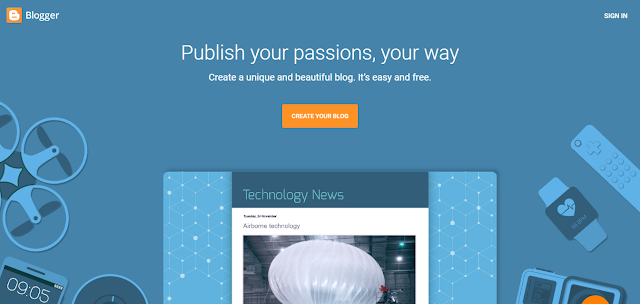
Step2 Sign in with your google account
Since blogger.com is a product by Google, you can easily create a free blog account by signing in with your preferred Gmail account.
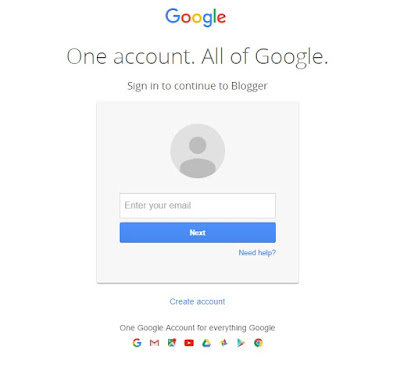
After you log in, you’ll be asked to use blogger as your default Google plus profile or if you’d like to continue with a limited blogger.com profile.
On the next screen, click on “Create your blog” button again to launch your first blog.
Step3 Give Your Blog A Name And Choose A Theme
Enter the name you've chosen for your blog and enter the address that will precede blogspot.com in the URL of your new blog in the fields provided.
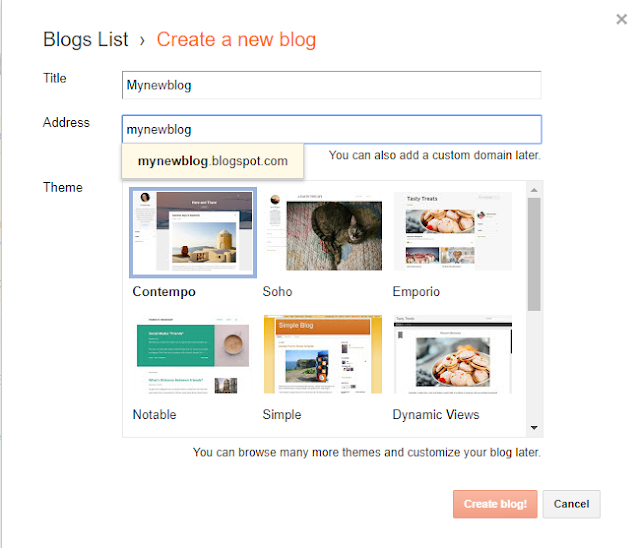
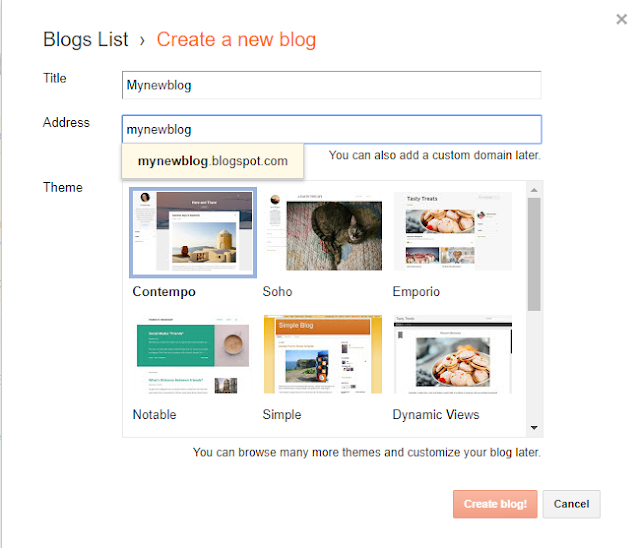
In the same screen, select a theme for your new blog. The themes are illustrated onscreen. Scroll through the list and pick one for now just to create the blog. You'll be able to browse many additional themes and customize the blog later.
Click on your preferred theme and click the Create blog! button.
Now u will be prompted for a personalized domain name for your blog.If you want to do this, scroll through the list of suggested domains, view the price per year, and make your choice. Otherwise, skip this option.
You don't need to buy a personalized domain name for your new blog. You can use the free .blogspot.com indefinitely.








0 comments:
Post a Comment